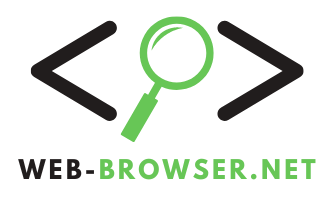While incognito mode in the top web browsers offers a measure of privacy, it doesn’t completely hide your tracks online. Here’s how the feature works in each browser and how to use it effectively.
What Is Incognito Mode?
Incognito mode, also known as private browsing, is a feature found in most web browsers that helps keep your online activities private on your device. When you browse in incognito mode, the browser doesn’t save your browsing history, cookies, site data, or information entered in forms. However, it doesn’t provide complete anonymity as your internet service provider (ISP), employers, or websites you visit can still track your activities.
How to Use Incognito Mode in Different Browsers
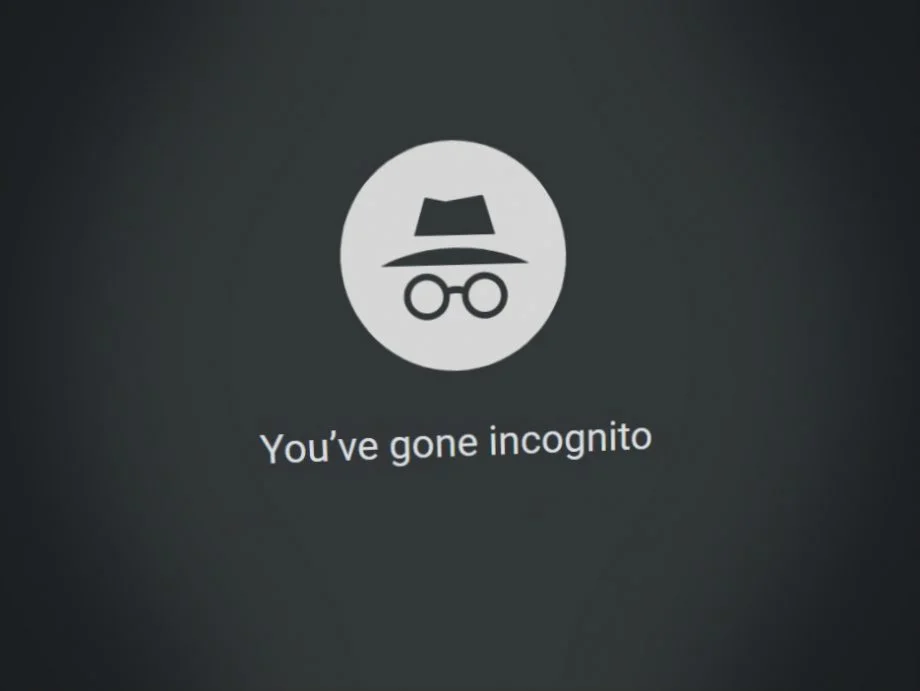
1. Google Chrome’s Incognito Mode
Google Chrome’s Incognito mode is one of the most well-known private browsing features. Here’s how to use it:
- Open Incognito Mode:
- On Windows, press
Ctrl+Shift+N. - On macOS, press
Command+Shift+N. - Alternatively, click the three vertical dots in the top-right corner and select “New Incognito Window”.
- On Windows, press
When you open an Incognito window, it will have a dark background and a “spy” icon to indicate you are in private mode. Chrome’s Incognito mode prevents browsing history, cookies, and site data from being saved, but it doesn’t block third-party tracking.
- Pro Tip: To open a link in Incognito mode, right-click the link and select “Open Link in Incognito Window”.
2. Microsoft Edge’s InPrivate Browsing
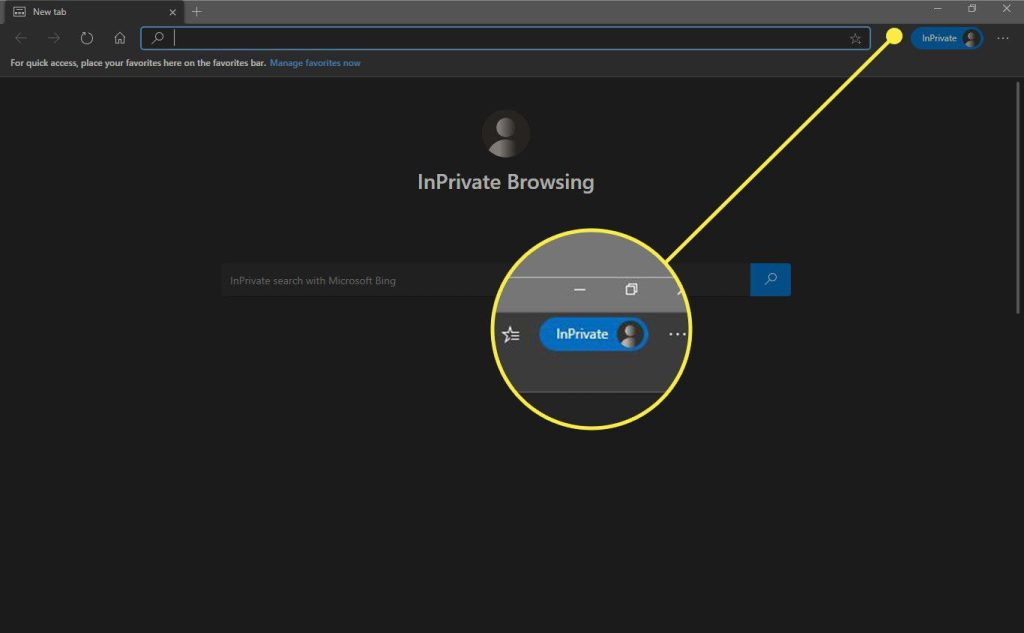
Microsoft Edge Priveate Browsing
Microsoft Edge offers InPrivate browsing mode, which is easy to access and use:
- Open InPrivate Mode:
- On Windows, press
Ctrl+Shift+N. - On macOS, press
Command+Shift+N. - Alternatively, click the three horizontal dots in the top-right corner and choose “New InPrivate Window”.
- On Windows, press
InPrivate mode is marked by a blue oval with “InPrivate” and a black background to signify you’re in private mode. Edge’s InPrivate mode prevents browsing data from being saved and includes tracking prevention settings.
- Pro Tip: To launch InPrivate mode directly, right-click the Edge icon on the taskbar and select “New InPrivate Window”.
3. Mozilla Firefox’s Private Browsing Mode
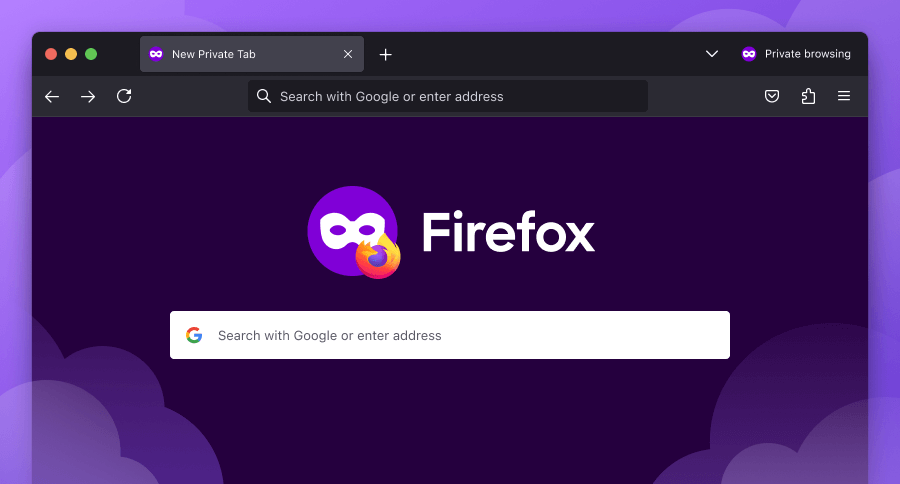
Mozilla Firefox calls its private mode “Private Browsing“. Here’s how to start it:
- Open Private Browsing Mode:
- On Windows, press
Ctrl+Shift+P. - On macOS, press
Command+Shift+P. - Alternatively, click the three horizontal lines in the top-right corner and select “New Private Window”.
- On Windows, press
Firefox’s Private Browsing is indicated by a purple mask icon. This mode not only hides your browsing history but also blocks trackers by default through Enhanced Tracking Protection (ETP).
- Pro Tip: Right-click a link and choose “Open Link in New Private Window” to browse privately.
4. Safari’s Private Browsing
Safari was the first major browser to introduce private browsing. Here’s how to enable it:
- Open Private Window:
- On macOS, press
Command+Shift+N. - Alternatively, go to the “File” menu and select “New Private Window”.
- On macOS, press
Safari indicates private browsing with a darkened address bar and a clear note about what it does and doesn’t do. Safari also employs Intelligent Tracking Prevention (ITP) to block cross-site tracking.
- Pro Tip: Right-click a link and select “Open Link in New Private Window” to use private browsing for specific links.
Limitations of Incognito Mode
While incognito mode offers privacy from other users on your device by not saving your browsing history or cookies, it doesn’t provide full anonymity. Here are some key limitations:
- Visibility: Your online activities can still be tracked by your ISP, employer, or the websites you visit.
- Local Files: Downloads and bookmarks created during incognito sessions are saved even after you close the session.
- Advanced Tracking: Incognito mode doesn’t block all tracking methods. For comprehensive privacy, consider using additional privacy tools like VPNs or browser-based anti-tracking features.
Conclusion
Incognito mode is a valuable tool for maintaining privacy on shared devices by preventing the saving of browsing history and cookies. However, it does not make you anonymous online. Understanding how to use incognito mode in different browsers and its limitations can help you better protect your privacy.
Make the most of private browsing modes in Google Chrome, Microsoft Edge, Mozilla Firefox, and Safari by following the steps outlined above. For complete online privacy, combine incognito mode with other security tools and practices.